How do I filter out data, post-processing?
Exclude small numbers of data points
The software allows for temporary exclusion of a small number of data points. To filter out unwanted data points temporarily from the data set:
- Deselecting the INCLUDE check-box in the BLOCKADE SUMMARY table.
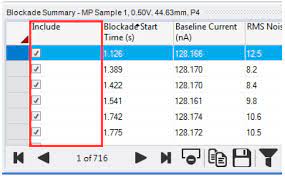
- Unselected data points will be removed from the chart.
- Particle Concentration will no longer be displayed. Recalibrate the sample to view an updated concentration value.
- Particle Analysis Summary statistics will automatically update to exclude unselected points.
Exclude large numbers of data points
The software has a filter for temporarily removing groups of data points from CHARTS and the data analysis calculations. To apply a filter:- Click on the FILTER icon.
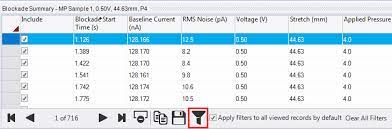
-
A new row will appear in the table below the column headers. In this row to enter the filters within the column(s) that you would like the filter on. For example:
To view and report on particle diameter (nm) data from 300-350 nm, enter 300-350 in the particle diameter column.
To view data with a blockade duration of <10 ms, enter <10 in the blockade duration column. - All charts and sample statistics will update to display the values of the reduced data set defined by the filter. Data points removed from analysis will be unselected in the INCLUDE check-box in the BLOCKADE SUMMARY table.
- Multiple filters can be applied at one time.
- Once filters are applied, a concentration will no longer be displayed. Recalibrate the sample to view an updated concentration value.

