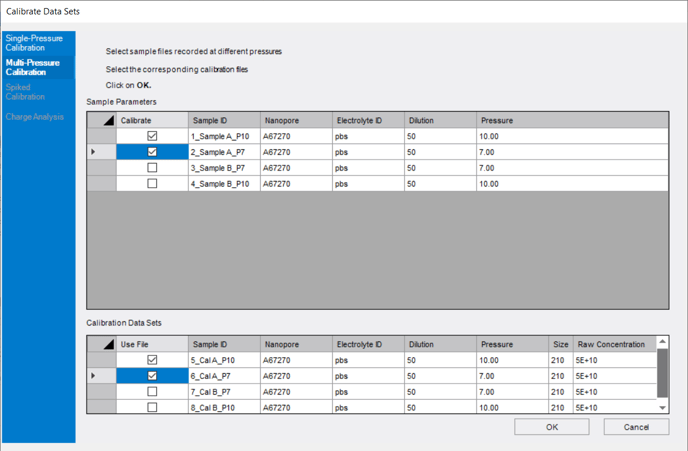How do I calibrate the sample measurements?
The Concentration Fraction must be entered otherwise the data cannot be calibrated. Measurements completed using an Assistant will be automatically calibrated.
It may be necessary to manually calibrate measurement files, for example, if the files have not been captured in an assistant or the assistant was interrupted during the measurement sequence.
- Ensure the calibration and sample files are located in the same group.
- Click on the check-box in the CALIBRATED column next to a sample file. This will bring up the CALIBRATE DATA SETS window.
- There are two calibration options: single and multi pressure. Choose the calibration option from the tabs on the left side of the window.
- Select the sample file(s). Once a sample file(s) is selected, the appropriate calibration file(s) will automatically populate the lower field.
- Select the appropriate calibration file(s) to be used. Apply the calibration file(s) by clicking the OK button. The check-boxes in the CALIBRATED column next to all sample files will contain a tick to indicate that the sample has been calibrated.
Single pressure calibration requires one sample file and one calibration file. Multi-pressure calibration requires a minimum of two sample and two calibration files.