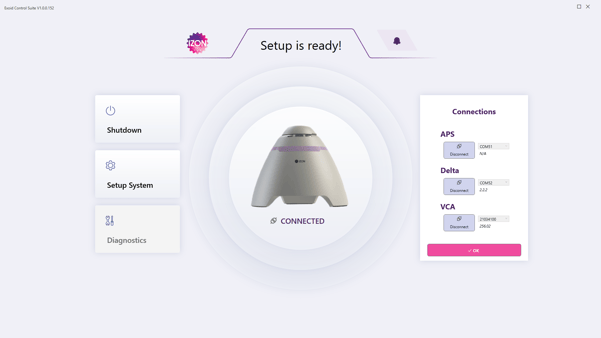Why does the VCA not connect in the Exoid Control Suite Software?
Sometimes, the correct drivers for the VCA do not install during setup of the Exoid. This may be indicated by seeing 'USB <-> Serial Converter' instead of 'USB Serial Port' in the device manager as the VCA. To correct this, the driver installer can be downloaded here. To check if the drivers have installed correctly:
- Navigate to device manager (start menu > control panel > hardware and sound > device manager).
-png.png?width=600&name=Screenshot%20(3)-png.png)
- Check which device is the VCA. With the device manager open, switch off the Exoid (the two 'USB Serial Devices will then disappear, these represent the APS and Delta). Then remove the USB cable, wait 5 seconds, replace the USB cable. The device that disappears and reappears upon replacement of the USB cable is the VCA.
- Switch the Exoid on and select the VCA device, in this case: 'USB <-> Serial Converter'.
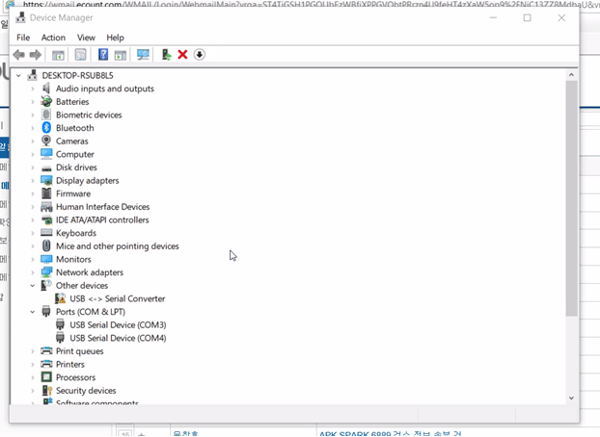
- Check the 'general' tab, if it displays that 'the drivers for this device are not installed' then the drivers must be installed using the installer. The manufacturer noted as 'Unknown' also suggests the drivers are not correctly installed.
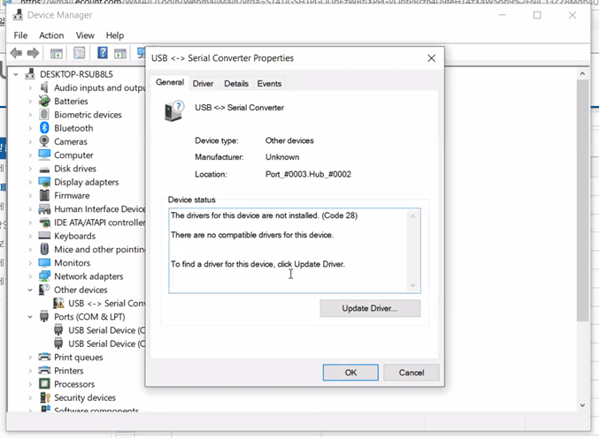
- The drivers have not correctly installed if the Driver details (Driver Provider, Driver Date, Driver Version, and Digital Signer) are not filled in, as shown below:
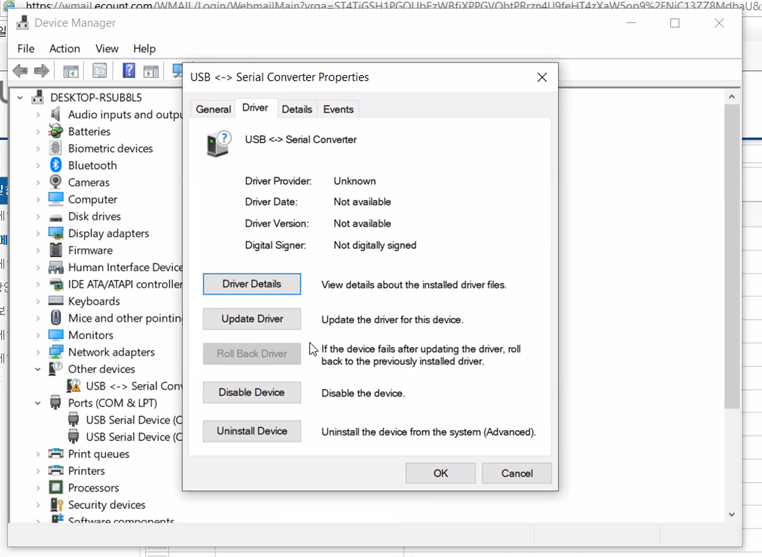
- After the drivers have been installed using the link provided, The device should register as 'USB Serial Port' and the Driver details will be filled in as shown below:
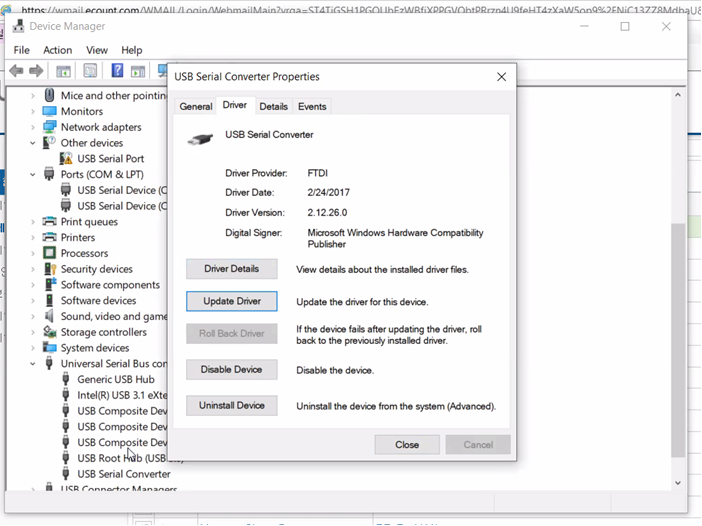
- Navigate to the Exoid Control Suite Software and check that the VCA is now connected.