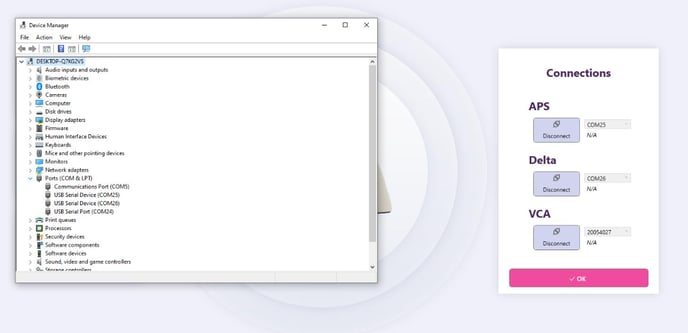Why are none of the Exoid modules connected?
There are several internal mechanics of the Exoid which need to have completed their start-up process before the Exoid lighting is displayed and the instrument status will be reported as “Connected.” If some time has passed and the connection is still not complete, select the plug symbol to the left of “Unconnected.” This will open the connections window where the user will be able to see which components are connected and which are not. Each of the three components should say “connected” and the Delta and APS should also display a firmware number beneath the COM drop-down box. If this is not the case, open the computer Device Manager by typing “device manager” with the windows start menu open. 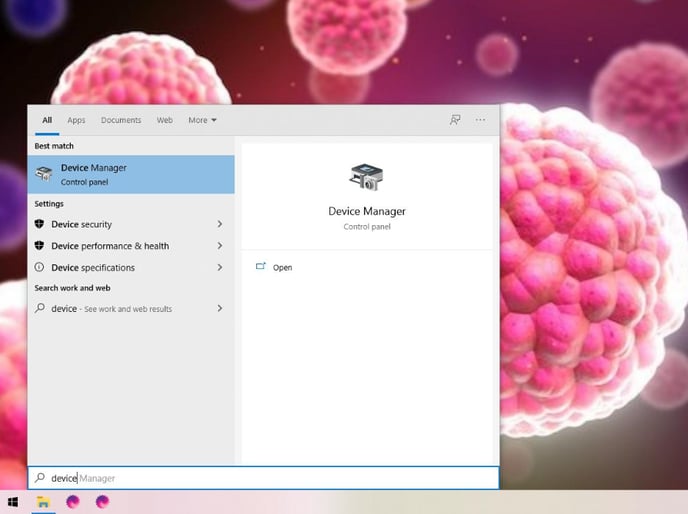
Open this program and then expand “Ports (COM & LTP).” This will display a list of USB Serial Devices and their addresses, which will need to be used to connect each component in the ECS. There should be three COM ports displaying here, if there are only two please contact Izon Support for assistance. To determine which port is what component, right click on a port and select “Properties.” Navigate to the “Details” tab and change the property drop-down to “Bus reported device description.” The “value” box below will update to be a description of the device attached to that particular port, the APS reports as “Exoid APS” and Delta as “Exoid STR.”
If there are no ports displayed in the ECS, or if none of them match, switch the instrument off and unplug the USB cable before completely closing the software, reconnect the USB cable before turning the instrument on again and opening the software. You may have to repeat the previous step of analysing each COM port as power cycling can cause the COM addresses to change. You should be able to hear the APS and Delta moving when the Exoid is turned on. Repeat this up to five times if the ports are not displaying correctly before contacting Izon Support.
Return to the ECS with the connections window open and disconnect both Delta and APS if they aren’t already disconnected. In the drop-down for the APS, select the correct COM port as discovered in the previous step.
Once you are able to select a correct port, click “connect” and check for a firmware number appearing in place of the “N/A” underneath the COM port. Once the APS is successfully connected, repeat the same process with the Delta and VCA.
If the VCA is not connected, the correct drop-down option should be an eight digit number starting with 200. There is a firmware number associated with this element, which should be "1.0.X" with X being replaced by a number. If there is nothing displayed in the drop-down for the VCA port please contact Izon Support.
Once all components are connected, white Exoid lighting should activate and the instrument status will be “connected.” If this is not the case, please contact Izon Support.