What is the latest version of AFC(V1) firmware?
Improve your AFC(V1) user experience with the latest AFC(V1) update
These instructions are only for the V1 version of the AFC, the version type is shown in the serial number on the unit e.g. AFC-V1-1234
A new version of the AFC updater was released on 10 May 2022, please download and run the new updater software in order to update your AFC as previous versions may fail to update the AFC.
The latest AFC(V1) update (2.6.2):
- qEVsingle Gen 2 columns now supported.
- Colours updated to match AFC V2.
-
qEV maximum buffer volume increased from 2x default fraction volume above default buffer volume, to 3x.
-
qEVoriginal Gen 2 and qEV1 maximum fraction volume adjusted to 5.0 mL from 4.8 mL, 4.7 mL respectively.
AFC(V1) software update instructions
- Download the Updater installer and install it.
- Plug AFC into the power supply and turn it on.
- Do not remove power from the AFC during the update.
- If the AFC was not powered on during the update process, the AFC will notify the user that the update must be repeated with the power on.
- Plug the AFC into the USB port of computer (with the updater already installed).
- Open the AFC Updater program. The program should appear like the image below:
-png.png?width=688&height=380&name=Screenshot%20(65)-png.png)
If the AFC Updater shows multiple COM ports (communication port) and none of these are labelled AFC, follow these steps to determine the COM port of your AFC:- Open the program without an AFC attached via USB to the PC, and take note of the available COM ports in the dropdown menu.
- Restart the program with the AFC connected and powered on, and take note of any new COM ports that have appeared. The new COM port will be your AFC.
- Select it, and continue with the update as normal.
- A popup will appear if you do not have the latest AFC firmware on your machine, select 'Get Update' to download the update.
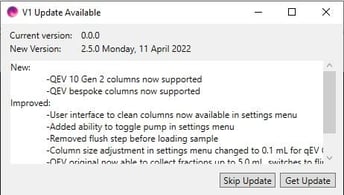
- Ensure the AFC is selected in the dropdown box labelled “Port”. For AFC Firmware versions prior to 2.2.8, the version number will not appear in the dropdown box.
-png.png?width=688&height=388&name=Screenshot%20(66)-png.png)
Ensure that the AFC is powered on at this stage - Click on “Update AFC to X.X.X“ to update the AFC. The update is expected to take 45 minutes, but can take up to 2 hours depending on your configuration.
DO NOT connect or disconnect any USB devices, allow the computer to go into sleep mode or turn off the AFC during the update process as this can interrupt the installation. If the AFC is turned off or the computer goes into sleep mode during update or USB removed, first ensure the AFC is unplugged and turned off, before re-attempting update process from the beginning. If problem persists, contact support.
-png.png?width=688&height=383&name=Screenshot%20(67)-png.png)
Once the update is complete, ensure that the home screen of the AFC displays the new version X.X.X.
Test that the AFC operates correctly by going through a run on a column with filtered PBS. Once you have confirmed that the AFC is flushing, you can cut short the “flushing” step if you wish.