What is the latest version of AFC(V2) firmware?
These instructions are only for the V2 version of the AFC, the version type is shown in the serial number on the unit e.g. AFC-V2-0001
A cleaning protocol has been established which enables Gen 2 qEVsingle columns to be used up to 5 times.
The latest AFC (V2) update (1.6.3) includes this qEVsingle cleaning protocol, allowing for Gen 2 qEVsingle columns to be used up to 5 times.
Please note that for qEVsingle cleaning functionality, your AFC (V2) must be version 1.6.3 or later.
Important:
- qEVsingle columns that have already been used prior to this update should not be re-used. Only unused qEVsingle columns can be cleaned and reused with the updated AFC.
- For RNA experiments, we still strongly advise the single use of qEV columns to avoid RNA carryover between samples.
AFC(V2) firmware update instructions
- Download the Updater installer and install it.
- Plug the AFC into the USB port of computer (with the updater already installed).
- Plug AFC into the power supply and turn it on.
- Do not remove power from the AFC during the update.
- If the AFC was not powered on during the update process, the AFC will notify the user that the update must be repeated with the power on.
- Open the AFC Updater program. The program should appear like the image below:
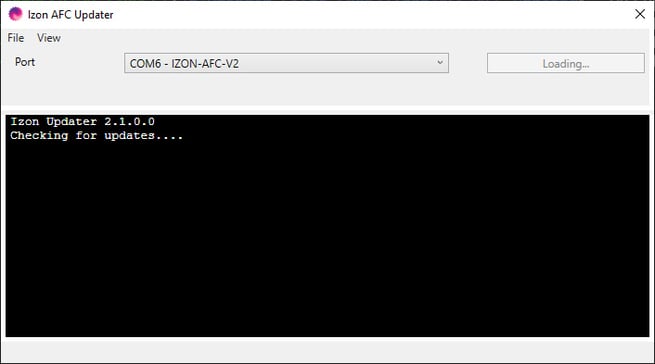
If the AFC Updater shows multiple COM ports (communication ports) and none of these are labelled AFC, follow these steps to determine the COM port of your AFC:- Open the program without an AFC attached via USB to the PC, and take note of the available COM ports in the dropdown menu.
- Restart the program with the AFC connected and powered on, and take note of any new COM ports that have appeared. The new COM port will be your AFC.
- Select it, and continue with the update as normal.
- A popup will appear if you do not have the latest AFC firmware on your machine, press 'Get Update' to download the update:
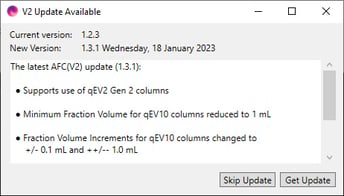
- Ensure the AFC is selected in the dropdown box labelled “Port”.
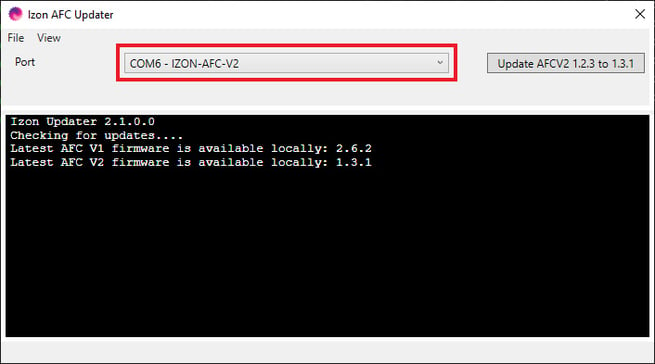
Ensure that the AFC is powered on at this stage - Click on “Update AFC to X.X.X“ to update the AFC. This process may take up to five minutes.
DO NOT connect or disconnect any USB devices, allow the computer to go into sleep mode or turn off the AFC during the update process as this can interrupt the installation. If the AFC is turned off or the computer goes into sleep mode during update or USB removed, first ensure the AFC is unplugged and turned off, before re-attempting update process from the beginning. If problem persists, contact support.
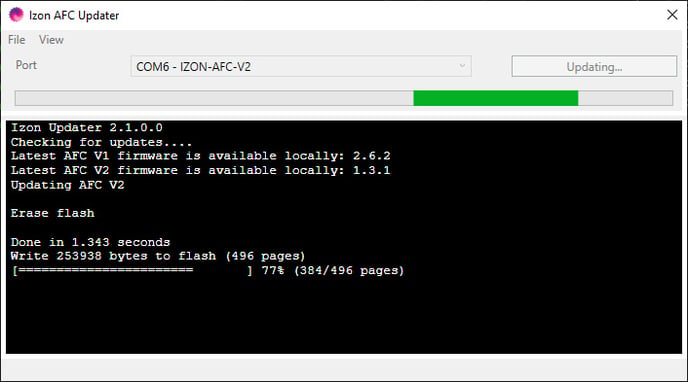
Once the update is complete, ensure that the "About" screen of the AFC displays the new version X.X.X.
The Touchscreen will require calibration once the update is complete, press the dots as they appear on screen with the pen to complete this process.
Test that the AFC operates correctly by going through a run on a column with filtered PBS. Once you have confirmed the AFC is flushing, you can cut short the “flushing” step if you wish.