I do not have permission to save onto the default Izon Data folder. How can I resolve this issue?
All recorded files are stored in the default folder "Izon Data" in the main drive (normally in the C: drive). If logged in users (within the Windows system) have lower access privileges than the account that has set up the original folders, then the logged in user may not have permission to save data to the default folder. The error message that comes up may be as follows:
You do not have access rights to the Izon Data location. You will either need to change the security setting on the Izon Data folder or move the Izon Data folder to a different location
To resolve this issue, system admin must change the security settings on the default save location within the Windows system to show "Full control":
- In Windows Explorer right click on the default folder (e.g. c:\Izon Data).
- Click on "Properties" from the popup menu.
- Select the "Security" tab and click on the "Advanced".
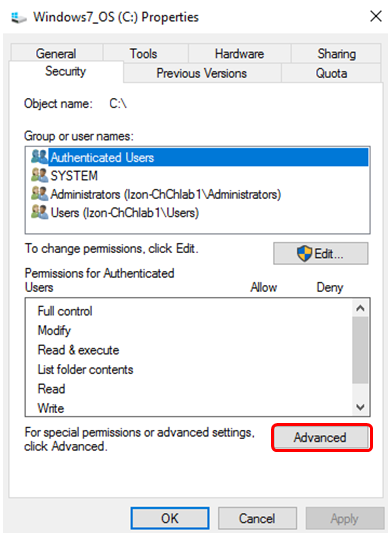
- An "Advanced Security Settings for Izon Data" dialog will pop up:
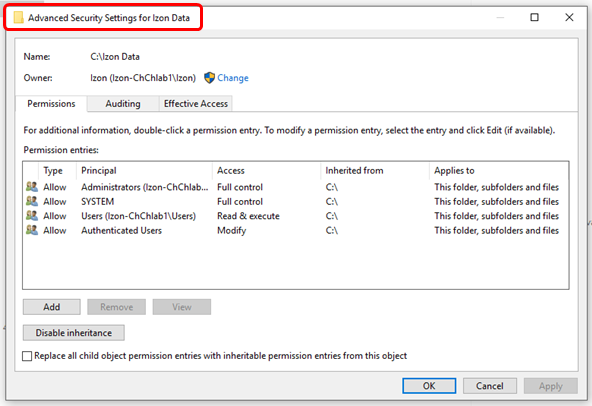
-
Change the Access level to "Full Control" by clicking on the "Disable Inheritance" button. We recommend that you consult your IT administrator before doing this step.